Most of the external hard disks work on a similar mechanism. If you purchase an external hard disk from a reputed brand, the odds of product failure are very thin.
Best External Hard Disk in India 2021: A Buying Guide
External hard disks are an extended arm to the internal hard disks. It helps computer or laptop users conveniently store data. Unlike the traditional internal hard drives, external hard drives are plug-n-play devices. The best external hard disks are easy to use, have a longer life span, and have high-frequency data transferring capabilities.
If you are looking to buy the best external hard drives for your employees, this could be your buying guide.
Top 10 Best Hard Disk in India to Consider
Based on the Speed
- ORICO Mini M.2 NVME SSD, is an ultra-portable external SSD that offers up to 10Gbps high-speed transmission
- Samsung T5 500GB External SSD has 10Gbps type-c connection speed
- WD Black P50 Game Drive SSD, is a 2TB SSD with 2Gbps interface speed
Based on the Budget
If budget is not a constraint, getting the best external hard disk in India is almost a cakewalk. Put a few filters, and there you have it – the best external hard disk appears in the search result for you to simply make a purchase.
However, if you are looking for economical options, here is a list for you –
- Seagate Expansion 1.5TB External HDD offers auto-recognition for Mac and Windows OS, and it is the most popular choice of buyers
- Western Digital WD Elements, is a portable external hard drive with a 1TB storage capacity
- Toshiba Canvio Basics 1TB Portable External HDD is a great option to consider under INR 5,000
Based on Gaming Performance
The reason behind anyone purchasing an external hard drive is portability or the shortage of in-device storage. Average users use external hard drives to store documents, files, videos, images, tracks, and so on. While accessing any of such files is simple, the story changes when it comes to accessing heavy applications or games. In that case, gamers need a high-speed data transfer rate from their external hard drives.
FB08LNL2DFH
For gaming, it’s recommended to purchase external SSDs or NVMe drives because they have much higher data transfer speed than conventional SATA drives. Here are our top picks –
- Seagate FireCuda 1TB Solid State Hybrid Drive is a hybrid SSD that offers 1TB SATA storage with 6Gbit/s reading speed, ideal for gaming.
- Seagate BarraCuda 1 TB Internal Hard Drive is another storage option that offers amazing gaming experience for the high-speed hardware interface of 6Gbit/s.
- Samsung 980 500GB PCIe 3.0 NVMe M.2 is a great option in the NVMe storage category because it offers good sequential write speed of up to 3000MB/S. It offers 500GB storage, but you can also go for the 1TB version.
- Seagate Firecuda 520 SSD 2TB Internal M.2 NVMe PCIe Gen4 X4 is an internal SSD NVMe drive that offers up to 2TB of storage capacity, with 5000MB/s sequential write speed.
What are hard disk and why do we need them?
Hard disk is the storage part inside a computer. Essentially, it is called a hard disk drive (HDD) because a disk inside the drive stores all the data – from excel files, programs, documents, applications to movies, songs, photos, recordings, and everything else. Arguably, without a hard disk drive, it is very difficult to save anything on a computer.
While there are several types of flash drives, they could not replace the traditional hard drives until the arrival of SSDs.

Different types of hard disks
To know which hard disk is best, one must know how many types of hard disks there in the market are. The hard disk drives are primarily classified based on their configuration and storing process. There are mainly three types of hard disk drives available – SATA Drives, SSD Drives, and NVMe Drives.
SATA Drive
Hard drives connected through SATA or Serial Advanced Technology Attachment ports are called SATA drives. Most of the traditional hard disk drives are SATA drives. This is probably the most popular type of hard disk drive.
Features of SATA
SATA hard drives are cost-effective and can have massive storage capacity compared to other hard drives. A SATA hard disk can store between 500GB to 20TB of data. SATA drives with higher storage capacity have multiple spinning disks inside. Therefore, these types of HDDs are chunkier than SSDs or NVMe drives. Since the SATA ports are inexpensive (depending upon their storage capacity), all SATA HDDs are the best external hard disks.
SSD Hard Drives
Solid State Drives or SSDs are newer versions of SATA drives. There is a major mechanical difference between a SATA drive and an SSD drive – SSDs don’t have a rotating disk or plate inside the drive. Moreover, SSD hard drives do not have as many moving parts as conventional SATA drives. As a result, SSD drives have a longer life span.
Features of SSD
Compared to SATA drives, SSD drives have significantly faster data transfer speed. However, they have compact housing and have less storage capacity. Because of their design, SSDs are an ideal storage option for laptops. SSDs have gained popularity over the years. Despite the spike in their supply, the SSDs still cost two to four times higher than the SATA Drives.
NVMe Hard Drives
NVMe Hard drives are the latest invention in storage devices, and these slots are the fastest among all the storage drives. NVMe drive has a 32Gb/s interface rate, higher than the 500 Mb/s read&write speed of an SSD. For comparison, traditional SATA hard disk drives have a 120Mb/s interface speed.
Another reason behind NVMe drives achieving such crazy speed is that they do not connect through any SATA or USB port. They are connected straight to the PCIe slot, which is meant for graphics card integration because of their high-speed data transfer capabilities.
Features of NVMe
Gamers like to use NVMe storage because of their high-speed data transfer capabilities. Besides having a 32Gb/s interface rate, it has a 3.9Gb/s throughput speed. However, there are some cons of NVMe drives –
- They are very expensive
- Booting the computer from NVMe is difficult
- NVMe storage connects through PCIe slot, and therefore, one can not use it in laptops
- The user may need to replace the motherboard to get the full benefit of an NVMe storage drive
SCSI Hard Drives
Small Computer System Interface or SCSI (pronounced as SKUH-Zee or Scuzzy) hard drives are advanced storage components. Primarily, SCSI hard drives are used in server computers for their high transfer speed.
Features of SCSI : SCSI Hard drives offer up to 10,000 or 15,000 RPM data transfer speed, which is a lot higher than the SATA drives. However, there is one caveat – SCSI drives come with relatively tiny storage capacities (300GB maximum).
SAS Hard drives
SAS drives or Serial Attached SCSI drives are advanced versions of SCSI drives. If the SCSI drive’s performance is not enough, one can use a SAS hard drive.
Features of SAS hard drives: SAS drives are faster than SCSI drives. They offer up to 6Gbit/s as compared to 5Gbit/s of SCSI drives. Moreover, SAS drives are more linkable to SATA drives. Owing to their thinner appearance, SAS drives fit into more compact devices.
Hybrid Storage Hard Disk Drive
Hybrid storage hard drives are nothing but a combination of HDDs and SSDs – amalgamating the best of both worlds. Many laptops these days come with hybrid storage hard drives, but if you want to buy a hybrid drive for you desktop, Seagate FireCuda 1TB Solid State Hybrid Drive can be decent product.
Features of Hybrid Storage Drives: Since the hybrid storage hard drives is a mix of HDDs and SSDs – they bring the best of both the products.
- They offer fast data transfer rate like the SSDs
- They offer larger storage space like HDDs
How to identify the type of your current Hard Drive?
There are many ways to check what type of storage you are using in your desktop computer/ laptop.
Process 1:
- Press Ctrl + R to invoke the Run window.
- Type dfrgui, and click OK.

- On the next pop-up window, the hard drive details will appear under the Media Type window (the image below).
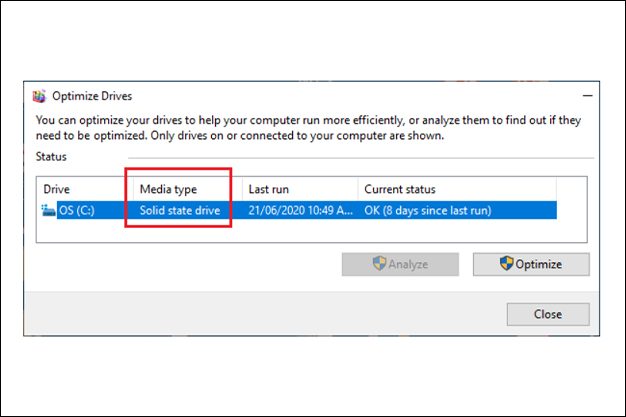
Process 2:
- Press Ctrl + R to invoke the Run window.
- Type msinfo32, and click OK.

- On the next pop-up window, navigate to (in the left pane) Components > Storage > Disks in the left-pane. In the right-pane, you will find detailed information about the Hard Disk installed on your computer.

These are the easiest way to identify the type of hard drive inside your computer. There is another way, which we have shown below.
Process 3:
- Right-click on Start button and click on PowerShell (Admin).

- On the PowerShell screen (image below), type Get-PhysicalDisk and press the Enter key on the keyboard.

- Once the command is executed, it will list the Hard Disk type on your computer under Media Type column (see above image).
Specifications to Consider while making a purchase
At this point, we know what the main types of hard disk drives are available in the market. We know what different features they have and their respective pros and cons. While this information is primarily on internal hard disks, they prove equally important while shopping for the best external hard disk.
If you are planning to make a bulk purchase of external hard disks, consider the following aspects –
Storage Capacity
All the types of HDDs mentioned in this article have varied storage capacities. For buyers seeking higher storage capacity, conventional HDDs shall be the best external hard disk for that purpose. They are relatively cheaper and offer a maximum storage space (highest in the segment). The Seagate One Touch 2TB External HDD is an excellent choice for it has a decent transfer speed yet costs a lot lower than a 2TB SSD.
Transfer Needs
If you intend to assemble computers for work that requires a high-speed data transfer rate, you should focus on SSDs or NVMe drives. As we mentioned earlier, NVMe drives have an industry-leading interface rate of up to 32Gb/s. However, SSDs are a more practical and feasible choice for many reasons. They are a lot faster than the SATA hard disks and easier to install than NVMe drives. WD 2TB My Portable External Hard Drive is, for example, a 2TB storage drive that connects using USB 3.0.
Cache Space
When two components inside a computer transfer data, they use a buffer or cache memory. Generally, modern-day HDDs have 8MB to 256MB cache memory, but you should always buy the one offering a higher cache. Higher the cache memory, smoother gets the data transfer.
Access Time
Some may emphasize access time, but all of the modern-day hard disks have marginal differences. Therefore, access time is not a decisive parameter in choosing the best external hard disks.
Failure Rate
Like any other internal component inside a computer, hard disks may also fail after some period. They have moving parts inside the drive that face wear and tear. Some HDDs fail after a year, while others keep going for several years. The key is to choose the best external hard disk from popular brands.
Amazon Business, for example, only lists premium quality external hard disks from industry-leading brands like Seagate, Toshiba, Dell, Samsung, and many others.
Compatibility
Device compatibility should always be on the buyer’s checklist while searching for the best external hard disk. The best external hard drive is the one that supports Mac, Windows, and Linux operating systems.
Additional Features that you can Consider
Apart from the features mentioned above, if you also add the following pointers to your checklist, you can get the best hard disk in India.
- Speed
- Connection Type
- Cost
- Physical Size
- Durability
- Energy Efficiency
- External Hard Drives Vs Internal Hard Drives
External Hard Drives Vs Internal Hard Drives
As the names suggest, internal hard drives are internal components of a computer. In contrast, external hard drives are portable alternatives, and that’s the only fundamental difference between these two types. Now, if someone wants to evaluate the advantages and disadvantages of internal and external hard drives, here is a quick look at it.
Internal hard drives
- Offer higher storage option
- Constantly connected to your PC or laptop
- Very cost-effective
External hard drives
- Portability is a big plus point
- Easy connectivity through USB ports
- Good storage capacity on offer
- Compatibility across devices enhance further enhances portability
Top brands to consider for Hard Disks
Amazon Business lists the best external hard disks from premium brands. It allows customers to rest assured of the product quality. Moreover, it substantially reduces the products' failure rate. Some of the top brands producing the best external hard disks are –
- Seagate
- Western Digital
- A-DATA
- Generic
- Toshiba
- Generic
- LaCie
- OWC
Accessories for Hard Disk
Once you buy the best hard disk in India, you may require a handful of accessories. Without the necessary accessories, the hard drive may not churn out its best performance. So, here is a list of essential accessories that you might need. –
- SATA Cables
- Mounting Brackets
- Enclosures
- Docking Stations
How to purchase the best hard disk in India? – Drawing the conclusion
We hope this buying guide for the best hard disk in India precisely addresses your pain-points. The best external hard disk in India has to be the one that strikes a perfect balance between speed and capacity, compact design and seamless connectivity, last but not least, durability and portability. When these many factors vary, it’s only you who can decide the best.
With that said, if you choose to buy from our list of recommendation, you can rest assured of quality and performance.
However, to point you in the right direction here is a tip – you can choose any of the products mentioned on our list. Any of them would be the best hard disk in India, once you wisely choose them based on your requirement. You can also browse through the electronics and accessories category on Amazon Business to find the best hard disk in India that suits your purpose.
For those who would like to know, shopping from Amazon Business can save a lot of money for corporate houses. All the products on Amazon Business are listed with GST Invoice. It allows buyers to save up to 18% by claiming input tax credit. Not only just external hard disks or electronics, but the offers are also available across the categories. So, get your office supplies checklist ready.
Explore our Buying Guides
- Best Laptops for students in 2021
- Best Printers for Home & Office use
- Best Monitors for Home & Office use
- Best Wi-fi range extenders
- Best offfice chairs
- Networking Devices List 2021
- Best CCTV Cameras
- Best Projectors for Home & Office use
- Best Bluetooth speaker with mic 2021
- Best Earphones with mic
- Best Home Theater system to consider
Related Blogs



